Docker¶
We provide pre-built docker images for easy usages.
Structure¶
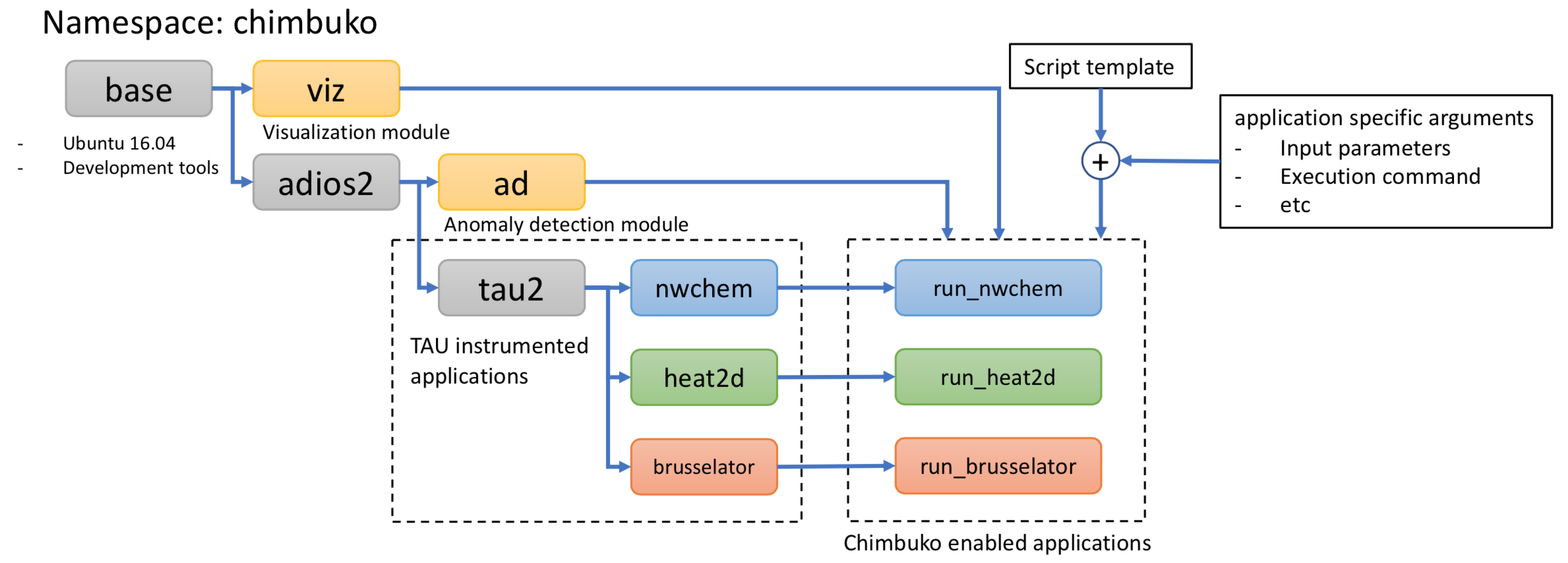
Structure of available docker images¶
Image name |
Description |
|---|---|
base |
Ubuntu 16.04 with basic developement tools |
adios2 |
|
tau2 |
|
viz |
Chimbuko visualization module |
ad |
Chimbuko anomaly detection module |
nwchem |
TAU instrumented NWChem |
heat2d |
TAU instrumented heat2d simulation code |
brusselator |
TAU instrumented brusselator simulation code |
run_[app name] |
Chimbuko enabled application |
To download those available docker images,
docker pull chimbuko/[Image name]:latest
Usages¶
Create TAU instrumented applications¶
The first step to use Chimbuko is to instrument TAU on target applications. For this, users can start from the pre-built TAU2 image. Here is an example to create an image of TAU instrumented heat2d simulation code.
FROM chimbuko/tau2 AS heat2d-build
# set PATH environment variable (as the target applications required)
ENV PATH=${PATH}:/opt/tau2/x86_64/bin
# set LD_LIBRARY_PATH variables (as the target applications required)
ENV LD_LIBRARY_PATH=${LD_LIBRARY_PATH}:/opt/libfabric/lib
ENV LD_LIBRARY_PATH=${LD_LIBRARY_PATH}:/opt/blosc/lib
ENV LD_LIBRARY_PATH=${LD_LIBRARY_PATH}:/opt/pdt/x86_64/lib
ENV LD_LIBRARY_PATH=${LD_LIBRARY_PATH}:/opt/papi/lib
ENV LD_LIBRARY_PATH=${LD_LIBRARY_PATH}:/opt/tau2/x86_64/lib
ENV LD_LIBRARY_PATH=${LD_LIBRARY_PATH}:/opt/adios2/lib
ENV LD_LIBRARY_PATH=${LD_LIBRARY_PATH}:/opt/SZ/lib
# set TAU environment variable as needed
ENV TAU_MAKEFILE=/opt/tau2/x86_64/lib/Makefile.tau-papi-mpi-pthread-pdt-adios2
ENV TAU_OPTIONS="-optShared -optRevert -optVerbose -optCompInst"
# copy applications
COPY /path/to/source /path/to/destination
# compile/build the applications
WORKDIR /path/to/destination
RUN make heatSimulation
# final image with ADIOS2 and TAU2
FROM chimbuko/tau2
COPY --from=heat2d-build /path/to/destination /path/to/destination
WORKDIR /path/to/destination
To create a docker image,
docker build -f /path/to/dockerfile -t [image name:tag] .
Create Chimbuko enabled applications¶
To create a Chimbuko enabled docker image for the target applications,
users first need to create an executable bash script that runs the target applications
along with Chimbuko. Users can find examples of the scripts from here or download
an example script for heat2d simulation code.
From the example script, users need to modify the application specific argument sections. Note that the first six arguments are reserved for the Chimbuko.
# chimbuko arguments
ADIOS_MODE=${1:-SST}
HAS_BPFILE=${2:-false}
AD_SIGMA=${3:-6}
AD_WINSZ=${4:-10}
AD_INTERVAL=${5:-1000}
BATCH_DIR=${6:-/test}
# application specific arguments
NMPIS=${7:-12} # [required] number of processes
ARG1={$8:-arg1} # application specific arguments
...
APP_ROOT=/path/to/application
APP_BIN=application binary name
APP_CMD="${APP_ROOT}/${APP_BIN} $ARG1"
...
# on application execution
mpirun -n $NMPIS $APP_CMD
...
Once the executable script is ready, users can easily build Chimbuko enabled application image using the pre-built Chimbuko docker images as the follows:
# get **Chimbuko** from pre-built images
FROM chimbuko/ad AS ad-module
FROM chimbuko/viz AS viz-module
# built from pre-built TAU instrumented application image
FROM chimbuko/heat2d:latest
# copy chimbuko modules
RUN mkdir -p /opt/chimbuko
COPY --from=ad-module /opt/chimbuko /opt/chimbuko
COPY --from=viz-module /opt/chimbuko /opt/chimbuko
# set LD_LIBRARY_PATH as needed to run the applications
ENV LD_LIBRARY_PATH=${LD_LIBRARY_PATH}:/opt/libfabric/lib
ENV LD_LIBRARY_PATH=${LD_LIBRARY_PATH}:/opt/blosc/lib
ENV LD_LIBRARY_PATH=${LD_LIBRARY_PATH}:/opt/tau2/x86_64/lib
ENV LD_LIBRARY_PATH=${LD_LIBRARY_PATH}:/opt/adios2/lib
ENV LD_LIBRARY_PATH=${LD_LIBRARY_PATH}:/opt/SZ/lib
# copy an executable script to run the target applications with **Chimbuko**
WORKDIR /
COPY run_heat2d_chimbuko.sh /
# set entrypoint and default command line arguments
EXPOSE 5000
ENTRYPOINT [ "./run_script.sh" ]
# The first six arguments are reserved for **Chimbuko**.
CMD [ "SST", "false", "12", "10", "1000", "/test", "application arguments"]
After that, users can run the image,
docker run -p 5000:5000 -it [image name]:[tag] [arguments to run]
and, to see the performance analysis results, open a browser at 127.0.0.1:5000.
Userful docker commands¶
To list available docker images:
docker images
To list running docker images:
docker ps
To stop a running docker image:
# find docker ID
docker ps
# stop an image
docker stop [docker ID]